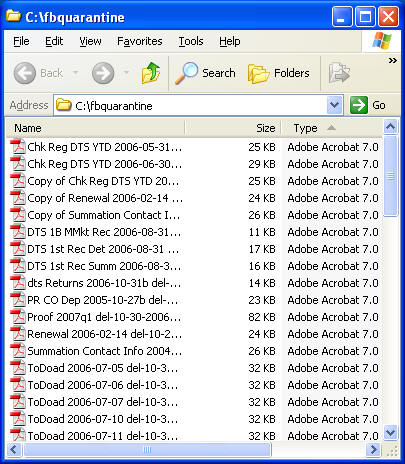Document Destruction Policies Automatic With The DTS File Butler
Document Retention (Document Destruction) policies are easier to manage when you let the File Butler automatically delete unnecessary files. Reduce your risk for legal troubles. Free up hard disk space. Run backups faster using less backup media. Make your paperless office system work smoother.
Put "expiration dates" on your files! Automatically get rid of those files after the expiration date.
This program is critical to automating Data Life Cycle Management (DLM).
|
Order & Download Now! Special discounted price through 4/30/2022 $49. Regular Price $59. (2,383 KB Approx. 1 minute download) |
30 DAY UNCONDITIONAL GUARANTEE! |
File Butler -- Remove Obsolete Files AutomaticallyContents
The Document Retention Problem The Document Retention ProblemLets face it, retaining documents isn't the problem. We automatically retain documents. It is simple to retain documents. The real problem is document destruction. Document retention is easy. Document destruction is hard. The File Butler makes document destruction a snap. Determining how long to keep documents is the focus of most document retention discussions. Actually, determining the deletion date is the easy part. There are lots of excellent guidelines on when obsolete documents or obsolete files should be deleted. Finding the time to delete the documents is the real problem. Finding the time to delete old documents is a major problem. Why? "The job is done." "People are working on more important issues." "No one has time." "It was going to be done when work got slow, but the level of work never got slow." What happens when there is no time to delete obsolete records:
The DTS File Butler solves this problem. Simply add the deletion date to the filename when the file is created. After all, the person that creates the file probably knows best when, if ever, it should be deleted. Run the File Butler over a coffee break, lunch or at night. The File Butler will quickly either delete or move obsolete files. Filenames For Document RetentionInclude the deletion date in the filename. Furthermore, add a prefix to the deletion date to avoid any confusion. We recommend a deletion date prefix of "del-". Example. Lets say your Document Retention policy for monthly broker statements dictates that they should be deleted after one year. (This might make sense if the broker issues a year - end annual summary that includes all transactions for the year.) You might want to use a filename of "stmt 03-31-2003 del-03-31-2004.pdf". In this example, one can tell that this file can be deleted after March 31, 2004. Even better, with the DTS File Butler, your computer can automatically remove this file after March 31, 2004. Let The File Butler Do The Hard WorkAdding the document retention date to your paperless office files is fairly simple. You still have one of the most time consuming problems unsolved at that point. Even though you are including a deletion date with the filename, you will still need to use Windows Explorer to hunt down and delete the files. That makes your paperless office a little more costly. The File Butler will automatically hunt down and delete those files for you. It is really just that simple. The File Butler can work as simply as:
You can run this over a coffee or lunch break. You can run it after you have left the office. You can also run File Butler from the Windows Scheduler. Our instructions shows you how to easily set this up. You can schedule File Butler to run every night, once a week or once a month. It is your choice. The program lets you decide whether File Butler should automatically delete the old files or move them to a "quarantine" folder. Deleting the old paperless office files is the fastest and easiest choice, but it is not the safest choice. When you choose to have the File Butler move the obsolete files to a "quarantine" folder you have one more chance to double check whether the files should be deleted. An example of files moved to the quarantine
folder... The program also looks for obvious problems. Read-only files won't be deleted. Files with file creation dates AFTER your deletion date won't be deleted. If there is any question whether or not a file should be deleted, the file won't be deleted or moved, but a warning report will alert you to the issue. Integrity of your system is the number one priority. Version HistoryCurrent VersionVersion: FB2003.10 System RequirementsMicrosoft Windows 95/98/ME, NT4, 2000 & XP.
Contents
|
|